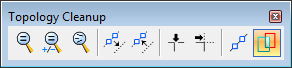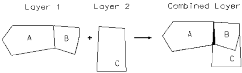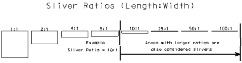Find Slivers tool
Used to flag or merge slivers into adjacent areas. Slivers are very thin or small areas that are inadvertently created during digitizing or from the result of overlaying two topology layers. Removing slivers after digitizing consists of the following tasks:
- Use the Topology Cleanup tools to clean the linework.
- Place centroids.
- Validate the topology (repeat until the topology is completely validated).
- Remove slivers.
Removing slivers after overlaying two areas layers in Topology Analysis consists of the following tasks:
In the figure below, an overlay between topology Layers 1 and 2 results in a Combined Layer that contains three areas (A, B, and C) with a sliver between them. Slivers introduce uncertainty into topology layers and should be removed. For example, areas A and B are considered adjacent in Layer 1, because they share a common boundary. However, they are no longer adjacent in the Combined Layer, because there is a sliver between them:
The Find Slivers tool provides two methods to detect slivers.
- Sliver ratio — defines the ratio of a typical sliver's length to its width. For example, a ratio of 10:1 would define a sliver as any area that is at least 10 times as long as it is wide. The figure below shows that a 10:1 ratio would find all areas with a ratio greater than or equal to 10:1. Bentley Map uses each area's perimeter and area to calculate this ratio.
- Area tolerance — finds areas having an area smaller than the tolerance (MU2). The area tolerance is used to detect very small areas that are not thin enough to be considered slivers.
When using both methods simultaneously, an area will be considered a sliver if it meets either criteria.
In the example below, two areas are shown with a sliver and a small area between them. The sliver's approximate length and width are 750 meters by 62 meters, respectively. In this example, the length of the sliver is approximately 12 times its width (750/62 = 12), therefore, a valid sliver ratio would be 12:1. Since this ratio is only an approximation, it may be necessary to decrease the value slightly. Choosing a ratio of 10:1 would find areas with a 12:1 ratio, but it would also include areas with slightly smaller ratios. The small area shown in the example has approximately a 1:1 ratio, which would not be found using a 10:1 sliver ratio. Defining a ratio of 1:1, however, would consider all areas to be slivers. Instead, an area tolerance should be used to detect these invalid areas. Assuming that this area's size is about 3800 m2 (622), an area tolerance of 4000 m2 would be sufficient. Choosing valid values for either sliver detection method requires trial an error within the specific dataset being cleaned.
Selecting this tool opens the Find Slivers settings window.